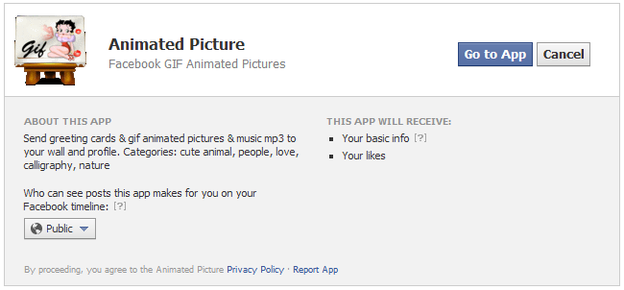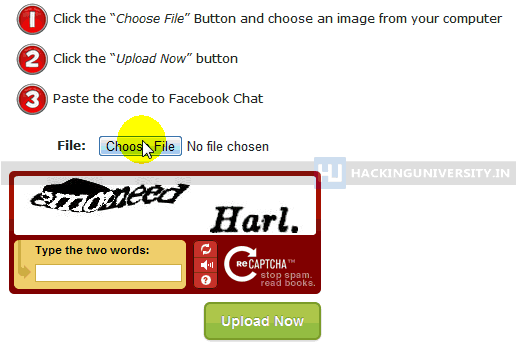Slow booting is a major problem for majority of us.we have to wait for a long time to start our computer, but not worry friends because in this article i will provide you ways to boost you booting time. faster boot up seems to be an elusive goal for most of the people. we ourself can decrease the time it takes to start up our computer in windows with just few tweaks..lets see how it can be done.
Step 1: Hard Disk Check UpOver time, your hard drives gets degraded both physically and digitally. It’s important to monitor your drives health. An error or damaged sector can throw software loading into an infinite loop causing long load times. To check your drive health:
- Click Start
- Choose Computer
- Right Click your Hard Drive
- Choose Properties
- Click Check Drives Health. After, the check up gives you repair options or a clean bill of health.
- Restart to get a faster boot up.
Step 2: Eliminate Startup DelayTo get faster boot up speeds, you can cut the boot delay to 0. The delay is in place to allow your startup processes some breathing room during loading. Your default delay is 30 seconds. So, you can eliminate it for faster boot up times.
- Open your Start menu.
- Click Run
- In the command screen, type msconfig
- In the system configuration utility, click either BOOT tab.
- In the boot menu, change the default setting for the Time Out from 30 to 5 seconds.
Step 3: Organize your Hard DriveIf you are looking for something in a messy room, naturally, it’s going to take you longer to find something. This is a good metaphor for a hard drive. Over time, filing system gets disorganized. Periodically, you need to reorganize this filing system on your hard drive. Luckily, Windows has a good utility called Defrag that will put your system in order.
- Open the Start Menu
- Click on My Computer
- Right Click your C: drive or your hard drive image.
- Scroll down to the Click Properties
- In the Properties Menus, Open the “Tools” menu.
- Choose Defragment.
- In the Disk Deframenter menu. Click on Defragment
Step 4: Remove Excess Startup ProgramsMost programs you add to your computer will opt to load when you startup your computer. Eventually you will rack up a load of programs that kill faster boot times. You need to reduce the startup programs. You can easily disable unnecessary startup programs. Here is how:
- Open your Start menu.
- Click Run
- Type msconfig, click Enter
- In the system configuration utility,click either services or startup tab.
- Uncheck all programs that your are no longer want to run in the background.
- Click OK